Information and Frequently Asked Questions
Information regarding our services and basic troubleshooting steps anyone can follow.
How to Connect:
Find the FastWave Network
Go to your device's WiFi settings and look for an available FastWave network at the campground/park. Select the one with the strongest signal.
Access the Portal
After connecting, a voucher sign-up portal screen will automatically appear.
Choose Your Option
- New users: Select service duration and click 'Proceed to checkout'
- Existing users: Select 'I have a login voucher' and enter your code
Complete Registration
You'll receive:
- Confirmation email with portal link
- Voucher code for additional devices
Service Details
- 4 devices included with 25Mbps download / 5Mbps upload speeds
- Extend service through the captive portal before expiration
- Voucher codes expire and cannot be reused
- Add non-browser devices by entering their MAC address in the portal
Troubleshooting Tips
If the portal doesn't appear after connecting:
- Toggle your device's WiFi off and on
- Forget the network and reconnect
- Move closer to the signal source
- Try loading any website to trigger the portal
How to Connect:

Connect the Cable
Connect the coax cable from your wall outlet to the modem's "Cable In" port
Power On
Plug in the power adapter and wait 3-6 minutes for initialization
Connect to WiFi
Connect to your modem's WiFi network (SSID and password are on the modem label)
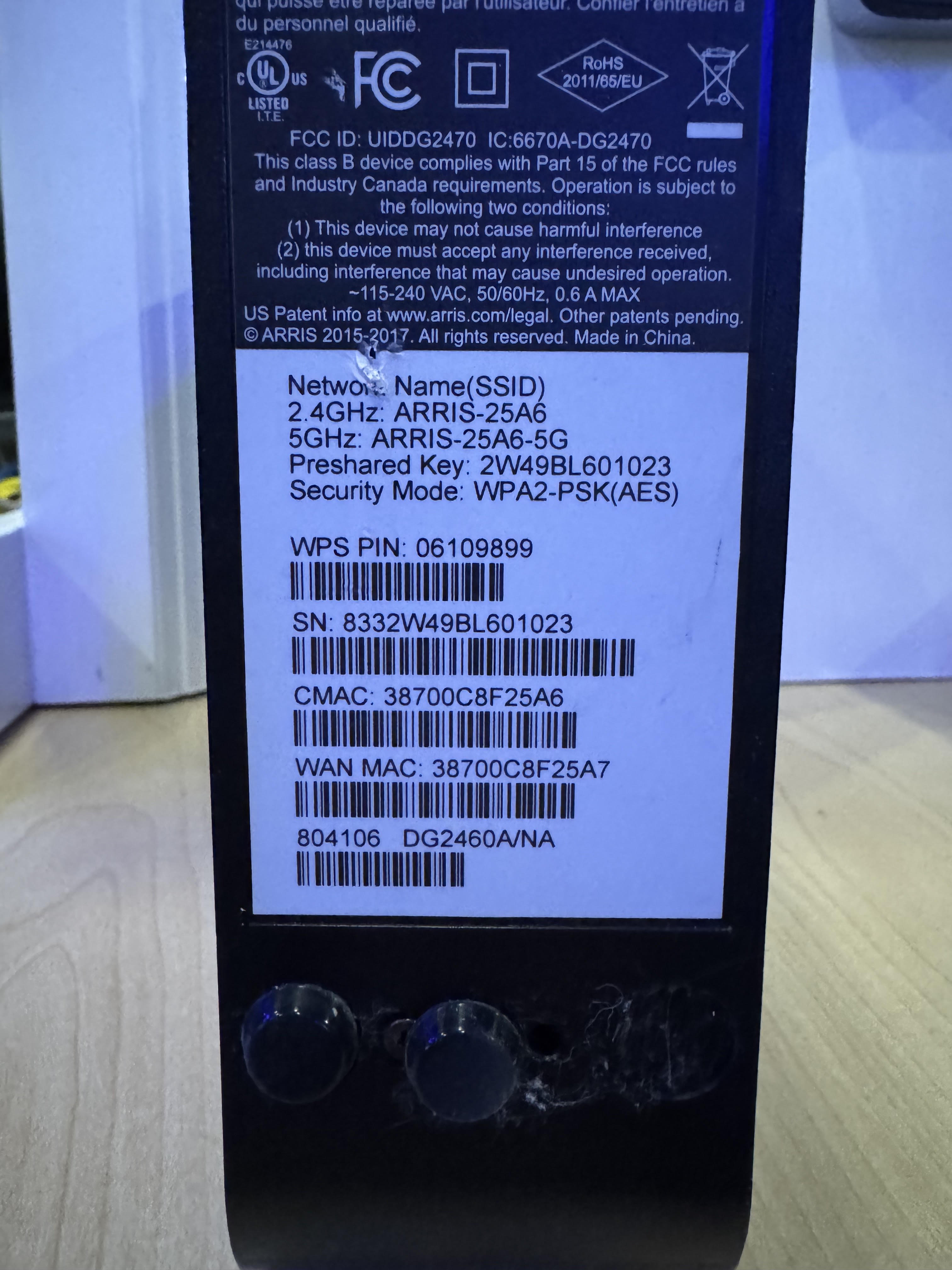
Service Details
- Unlimited devices with 25Mbps download / 5Mbps upload speeds
- Ensure all cables are securely connected and modem lights are on
Important Note About Splitters
If experiencing connection issues, check for and remove any coax cable splitters, as they commonly cause problems in RV parks and campsites.
Why is my connection slow?
Possible causes include poor modem placement, background processes on your device, limited storage, or distance from access points.
How can I improve my signal?
- Position devices near windows facing access points
- Avoid interference from microwaves, cordless phones, or other electronics
- Consider an external WiFi adapter for laptops with weak built-in antennas
Need More Help?
Click this link for a detailed guide on troubleshooting your service.
- WiFi services are limited to 4 or 8 simultaneous connections depending on your package
- Gaming consoles and media players are not supported on 1-3 day hotspot plans
- Register unsupported devices via MAC address in your self-care portal
Note: All prices are subject to applicable taxes and fees. Service access is governed by the terms and conditions available on our sign-up portal and website.